احمدحسنى
عضو مميز


وطني : 



عدد الرسائل : 232
العمر : 34
الوظيفة : طالب بمعهد القاهره العالى للهندسه
sms : الحمد لله على نعمه الاسلام وكفانى بها الله نعمه الى يوم الدين
تاريخ التسجيل : 11/12/2008
نقاط : 3491067
 |  موضوع: Help your computer live longer.doc3 موضوع: Help your computer live longer.doc3  الإثنين 29 ديسمبر 2008, 1:24 pm الإثنين 29 ديسمبر 2008, 1:24 pm | |
| Rearrange your dataRun once a monthDon't be shocked, but your computer can get sloppy. Your computer often breaks files side by side to increase the speed of access and retrieval. However, as files are updated, your computer saves these updates on the largest space available on the hard drive, often found far away from the other adjacent sectors of the file.The result: a fragmented file. Fragmented files cause slower performance. This is because your computer must now search for all of the file's parts. In other words, your computer knows where all the pieces are, but putting them back together, and in the correct order when you need them, can slow your computer down.Windows includes a Disk Defragmenter program to piece all your files back together again (if only Humpty-Dumpty had been so lucky) and make them quicker to open.To run the Disk Defragmenter:1. |
In your Start menu, click My Computer. | 2. |
In the My Computer dialog box, right-click on the drive you wish to check for errors (for most of us this will be the C: drive, unless you have multiple drives on your computer), and click Properties. | 3. |
In the Properties dialog box, click the Tools tab, and then in the Defragmentation section, click Defragment Now…. | 4. |
In the Disk Defragmenter dialog box, select the Volume (most likely your Local Disk C:) at the top of the screen, and then click Analyze. | 5. |
After analyzing your computer, the Disk Defragmenter displays a message stating whether you should defragment your computer. Press Defragment to clean up your computer if necessary. The Disk Defragmenter will reorganize files by placing together and organizing them by program and size, as shown in Figure 5.
Files being reorganizing with the Disk Defragmenter. |
Make Internet Explorer run fasterThe Web is a sparkling achievement of modern society. It's everywhere—from the home to the classroom. We use it to communicate, to work, to play—even to waste time when there's nothing else to do.Yet there's nothing more frustrating than having this technical marvel at our fingertips 24 hours a day, 7 days a week, only to watch our computers access the Internet at a crawling pace. Thankfully, Microsoft Internet Explorer provides some useful options for quicker Web surfing. Let's look at these options now.Reduce the size of your Web page history
Internet Explorer stores visited Web pages to your computer, organizing them within a page history by day. While it's useful to keep a couple days of Web history within your computer, there's no need to store more than a week's worth. Any more than that and you're collecting Web pages that will slow down your computer's performance.To reduce your Web page history:1. |
In Internet Explorer, on the Tools menu, click Internet Options. | 2. |
In the Internet Options dialog box, in the History section, find the Days to keep pages in history: box. Type "1" in this box, as pictured in the image below. Click OK.
Reduce the number of days to keep pages in history. |
Don't save encrypted Web pagesEncrypted Web pages ask for usernames and passwords. These pages scramble information to prevent the reading of this sensitive information. You can define Internet Explorer to not save these types of pages. You'll free up space by saving fewer files to your computer, as well as keeping secure information off your computer.To not save encrypted Web pages:1. |
In Internet Explorer, on the Tools menu, click Internet Options. | 2. |
In the Internet Options dialog box, click the Advanced tab. | 3. |
In the Settings section, scroll down to the Security section. Check the "Do not save encrypted pages to disk" option, as shown in the figure below. Click OK.
Set up Internet Explorer so that you do not save encrypted Web pages. |
Automate Microsoft UpdateConfigure onceMicrosoft works constantly to release updates to Windows and other Microsoft products, including Office. At Microsoft Update, you can find and install all these updates—not just the critical ones. Often, these updates will improve your computer's performance.You can make life easier by automating Microsoft Update so your computer downloads and installs all the updates without you having to worry about them.To automate Microsoft Update:1. |
In your Start menu, click Control Panel. | 2. |
In the Automatic Updates dialog box, check the Automatic (Recommended) check box. You can define the time of day when your computer checks for updates. If the computer finds any updates, it will download and install them automatically for you. | 3. |
Click OK.
Automate Microsoft Update to keep your computer up to date. |
| |
|
Admin
الادارة

وطني : 


عدد الرسائل : 7318
sms : لست أسيره أو رهينه في يد رچل يريد لي آلدمآر
إن أرآدني شريگة درپه سأگون لطريقه آلمنآر
سأگون له سگن و مأوى و سأغمره پحپ گآلأنهآر
و إن أرآدني گخآدمة سأرحل عنه و أرفض پقوة آلآنگسآر
و أرحل عن آلحپ پلآ عودة فأنآ أرفض أن يگون آلحپ طريقي للآنهيآر
الاوسمة : 
تاريخ التسجيل : 28/08/2008
نقاط : -2143924748
 |  موضوع: رد: Help your computer live longer.doc3 موضوع: رد: Help your computer live longer.doc3  الخميس 01 يناير 2009, 12:03 am الخميس 01 يناير 2009, 12:03 am | |
| جميل يا احمد تسلم ايدك
والي الامام | |
|
احمدحسنى
عضو مميز


وطني : 



عدد الرسائل : 232
العمر : 34
الوظيفة : طالب بمعهد القاهره العالى للهندسه
sms : الحمد لله على نعمه الاسلام وكفانى بها الله نعمه الى يوم الدين
تاريخ التسجيل : 11/12/2008
نقاط : 3491067
 |  موضوع: رد: Help your computer live longer.doc3 موضوع: رد: Help your computer live longer.doc3  الأحد 08 نوفمبر 2009, 3:31 pm الأحد 08 نوفمبر 2009, 3:31 pm | |
| تسلمى انتى على المنتدى الجميل ده | |
|
ايمي
ملك المنتدي


1 : 



عدد الرسائل : 6847
العمر : 44
الوظيفة : ربة بيت
sms : لا اله الا الله وحده لاشريك له
الاوسمة : 
تاريخ التسجيل : 03/01/2009
نقاط : 3483856
 |  موضوع: رد: Help your computer live longer.doc3 موضوع: رد: Help your computer live longer.doc3  الأحد 08 نوفمبر 2009, 6:26 pm الأحد 08 نوفمبر 2009, 6:26 pm | |
| تسلم يعسل ومزيد من المعلومات حول الكمبيوتر
مرسي | |
|


